帮助中心
这里有最新的使用文档和教程
我们以安装nginx1.8+php7.2版本为例进行手动安装,具体安装流程如下:
一、Nginx安装:
1、安装相关依赖包
yum -y install gcc gcc-c++ autoconf automake make
yum -y install zlib zlib-devel openssl
yum -yinstallopenssl-devel pcre pcre-devel
2、下载nginx安装包,也可以到nginx官网找到你想要安装的版本进行下载
nginx官网下载:http://nginx.org/download/
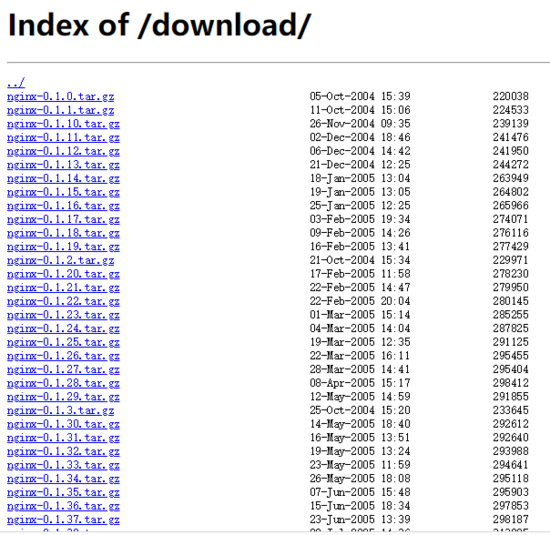
1)进入目录: cd /usr/local
2)下载文件: wget http://nginx.org/download/nginx-1.8.0.tar.gz
3)解压文件: tar -zxvf nginx-1.8.0.tar.gz
4)进入解压后目录: cd nginx-1.8.0
5)执行命令编译安装:
. /configure
make && make install
3,安装完成之后在/usr/local文件夹下面会多出一个nginx的文件夹
1)进入/usr/local/nginx 目录下:
cd /usr/local/nginx
2)执行 ./sbin/nginx #启动nginx服务
4,将nginx 加入服务项
1)创建服务文件:
vi /usr/lib/systemd/system/nginx.service
写入以下代码:
[Unit]
Description=nginx - high performance web server
Documentation=http://nginx.org/en/docs/
After=network.target remote-fs.target nss-lookup.target
[Service]
Type=forking
PIDFile=/usr/local/nginx/logs/nginx.pid
ExecStartPre=/usr/local/nginx/sbin/nginx -t -c /usr/local/nginx/conf/nginx.conf
ExecStart=/usr/local/nginx/sbin/nginx -c /usr/local/nginx/conf/nginx.conf
ExecReload=/bin/kill -s HUP $MAINPID
ExecStop=/bin/kill -s QUIT $MAINPID
PrivateTmp=true
[Install]
WantedBy=multi-user.target
:wq #保存退出
5,测试启动服务
systemctl start nginx.service
6,查看是否启动
ps -ef | grep nginx
7,设置开机自启动
systemctl enable nginx.service
到此nginx安装完成
二、安装PHP
1,安装依赖包:
yum install -y gcc gcc-c++ libxml2-devel openssl-devel libcurl-devel libjpeg-devel libpng-devel libicu-devel openldap-devel freetype freetype-devel
2,进入到/usr/local目录下,下载php安装包:
cd /usr/local
wget http://tz1.php.net/distributions/php-7.2.10.tar.gz
也可以进入到php官网去下载:http://php.net/downloads.php
3,解压
tar -zxvf php-7.2.10.tar.gz
4,进入解压出来的php目录
cd php
注:如果解压出来的不是php目录,可以改名,比如解压出来的目录为php-7.2 ,需要执行mv php-7.2 php ,修改成php
5,编译php:
编译:
./configure --prefix=/usr/local/php --with-config-file-path=/usr/local/php/etc --with-mysql=/usr/local/mysql --with-mysqli=/usr/local/mysql/bin/mysql_config --with-iconv --with-zlib --with-libxml-dir=/usr --enable-xml --disable-rpath --enable-bcmath --enable-shmop --enable-sysvsem --enable-inline-optimization --with-curl --enable-mbregex --enable-fpm --enable-mbstring --with-gd --enable-gd-native-ttf --with-openssl --with-mhash --enable-pcntl --enable-sockets --with-xmlrpc --enable-zip --enable-soap --enable-opcache --with-pdo-mysql --enable-maintainer-zts -with-mcrypt=/usr/include --with-mysql=shared,mysqlnd --with-mysqli=shared,mysqlnd --with-pdo-mysql=shared,mysqlnd --enable-ftp --enable-session --with-gettext --with-jpeg-dir --with-freetype-dir --enable-fastcgi --without-gdbm --disable-fileinfo
6,安装php:
make && make install
7,安装完成后可以通过php -v 可看php是否安装成功。
8,如果php -v 无法执行,可以将php加入到环境变量:
编辑环境变量文件: vi /etc/profile
文件末尾加上 export PATH="/usr/local/php/bin:$PATH"
其中"/usr/local/php/bin"为你安装的具体路径,保存退出后,执行以下更改即可,执行命令:
source /etc/profile
这个时候我们再次执行php -v 就可以看到所安装的版本号了。
到此安装完成。